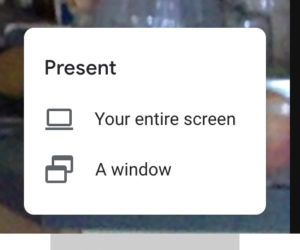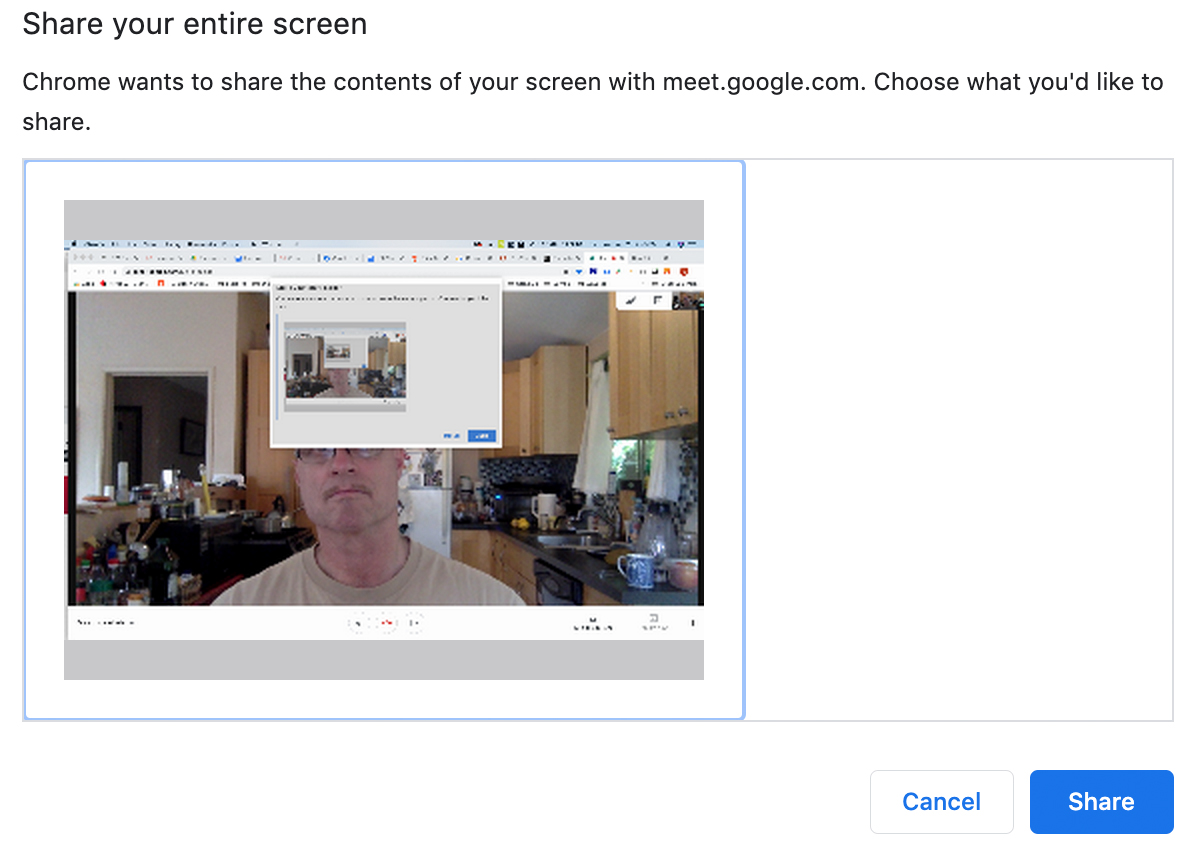Online Meetings: you can network from anywhere!
Our meeting will begin at 8:00 – 9:00 AM on Thursday and we will be following an tight, efficient format.
The best time to take the following steps is NOW. If you need help you can reach out to myself, Sean Sloan. We have been using this technology for the Board Meetings for a while now and it is satisfactory.
***NOTES: if you join by computer there is the possibility for feedback/echo especially if you are on your phone at the same time. There is a mute function for your computer's microphone if you roll your mouse towards the bottom of the Google Meet screen in your Chrome browser a menu will reveal itself and it contains a microphone icon that, when clicked, mutes your computer mic. Having a set of headphones for your phone can also help minimize background noise and free your hands for note taking. While not essential having full video chat has many benefits and we should strive to get everyone on to video chat eventually.
- Join by computer: https://meet.google.com/nym-xxua-die
- Join by phone: 401-589-5764 PIN: 178 393 594#
- In order to join by computer you will need to get the Google Chrome browser in order to use Google Meet. It can be downloaded here: https://www.google.com/chrome/
- You will also need a free Google ID: https://www.google.com/
gmail/about/ - Joining by computer allows you to use your video camera and microphone on your computer as well as view documents or share your screen for the purpose of presentation.
- Leads can always be done via the website here: https://
businessgrowthinnovators.com/ e-tip/ - You can do Google Reviews by going here and searching for the business by name:
- https://maps.google.com
- You can do a Yelp Review by going here and searching for the business by name:
- https://www.yelp.com
- You can do reviews and recommendations on Nextdoor here:
- https://nextdoor.com
- Many people's social media links and links to their business websites can be found on the BGI website here: https://
businessgrowthinnovators.com - HOW TO - Ensure your video presentation has audio
How to review members online:
- We have a new page with the Social Media profiles of ALL members to aid in your finding and reviewing them once you've done business together.
- You can do reviews and recommendations on Nextdoor here: https://nextdoor.com
How to share your screen with the group for your presentation:
- What you do is to launch your PPT (or whatever program or window you want to present) then go into Google Chrome, inside the Google Hangouts Meeting.
- Take your cursor and move it down the the bottom of the window. A gray bar will pop up. All the way over to the right there is a Present Now option.
- Click on that. A new window pops up in which you must actively click on and choose “Entire Desktop” then hit the “Share” button at lower right corner of that popup window.
- You’ll see the screen change in the browser window as you begin to present and that’s fine.
- Next bring up your PPT so that IT is the focus of your screen and then we will all be seeing that.
- BGI YouTube Channel with instructional videos including how to share your screen in our Google Meeting.

949-903-1062